Google Analytics 4 (GA4) is the latest, cutting-edge analytics platform designed to provide a holistic understanding of user behaviour across multiple devices and platforms. Transitioning to GA4 is crucial as it boasts advanced features, such as AI-driven insights, enhanced privacy controls, and a more flexible event-based data model. This upgrade future-proofs your analytics efforts, ensuring compliance with evolving data privacy regulations. GA4's cross-platform tracking capabilities enable better audience targeting, while its powerful machine learning algorithms uncover valuable trends and patterns, empowering you to make data-driven decisions and stay ahead of your competitors in the digital landscape.
Luckily setting this up in Shopify is easy and to prove it, we’ve create a 4 step guide to do so. If you do have any issues though, don’t hesitate to get in touch with us and we will be happy to help!
Step 1: Set up a Google account and Google Analytics account
To utilize Google Analytics, you need a Google account. If you're already using Google products like Gmail or Ads, you can use the same account for Google Analytics.
If you don't have an existing Google account, create one. The Gmail account is only required for signing in and out of Google Analytics.
Once your Google account is ready, create an Analytics account, then proceed to Step 2: Establish a Google Analytics 4 property.
Step 2: Establish a Google Analytics 4 property
To activate Google Analytics 4, create a GA4 property to add to your Shopify store. After creating the property, set up a web data stream. Take note of the Tag ID for future use.
Step 3: Implement Google Analytics 4 tags
If the Google Channel isn't installed, you'll be prompted to do so during the GA4 tags setup process. Connecting to the Google Merchant Centre isn't necessary for GA4 tag setup completion.
Steps:
1. In your Shopify admin, navigate to Online Store > Preferences.
2. In the Google Analytics section, click Manage pixel here.
3. Click Connect your Google account.
4. Choose the Tag ID for the GA4 property you wish to link to your Shopify store.
5. Click Connect your Google Analytics 4 property.
After setting up GA4 tags, specific ecommerce events are tracked automatically. For more information on event tracking in GA4, refer to Setting up Google Analytics events.
Step 4: Connect your Google Analytics account to your Google Ads account
Linking a Google Analytics property to your Google Ads account allows you to analyse customer activity on your store, which can be used to measure conversion actions and create audiences.
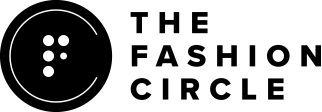

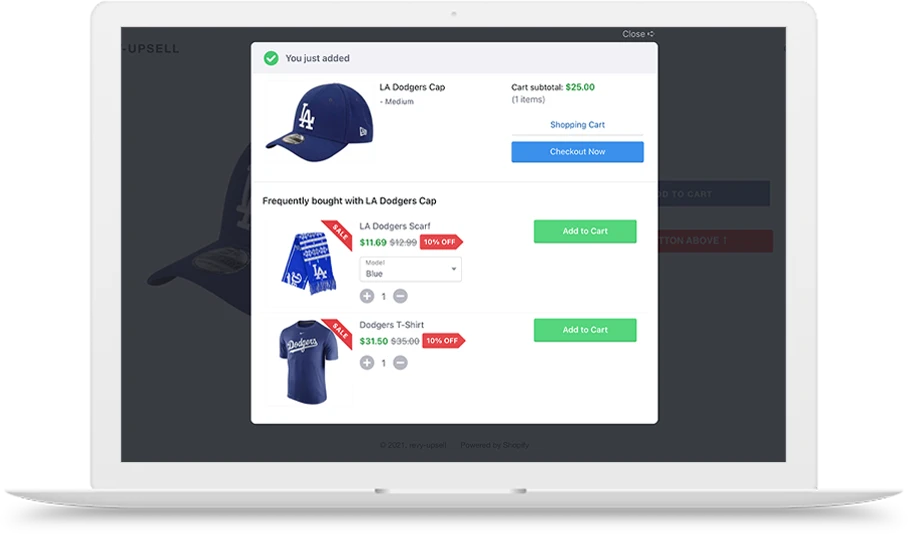
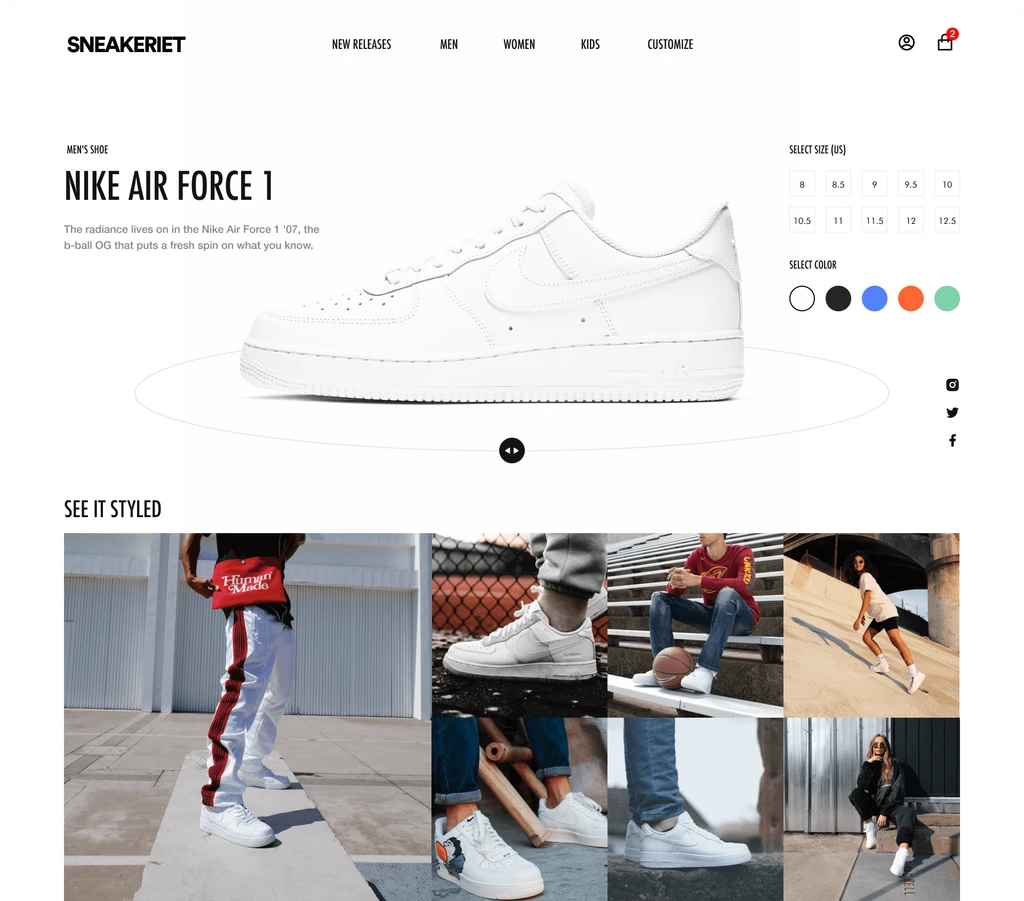
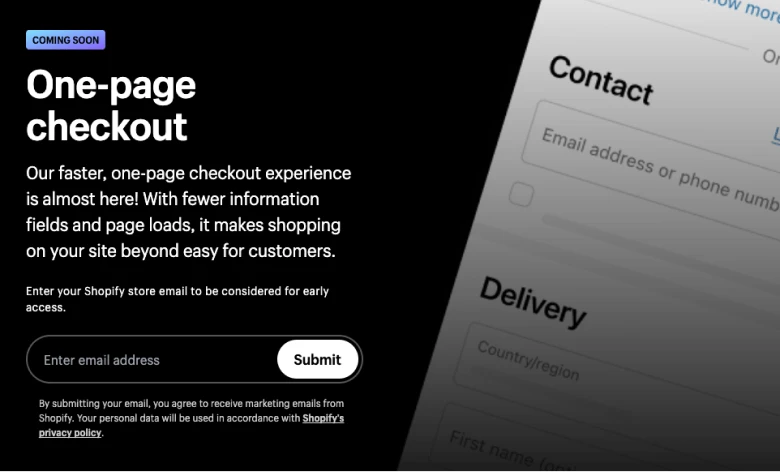
Share this article:
How is AI affecting Digital Marketing?
Client Study: SEO Project